Today’s Photoshop CS6 Tutorial on Creating an Oil painting photo effect by using the newly added special effects option called “ Oil Paint “.
To achieve this effect you need to download the new Adobe Photoshop CS6 version [beta]. We made a brief note on how to download them and install them [YouTube video], download from here.
Did you notice, Yesterday we created a new Photoshop CS6 Photography effects for creating a kind of Backlight poster design effect.
Now it’s time to create a awesome oil painting effect by turning your photography into nice piece of art, adding a suitable Frame will add more beauty to the photo which you are going to convert into oil painting.
Create Oil Painting Effect Using Photoshop CS6
[xyz-ihs snippet=”beta”]
Final Output:
Step: 1
As usual, open a new photo – by selecting [CTRL+O] or FILE->OPEN…., we placed a premium stock image.
Anyhow you can choose from your own premium content or use the free stock image site; we made a list of large resource site for stock image lovers.
Step: 2
Always have the hobbit of Duplicate your images from the default one, in case of recovery and other effects applied to the result in future. Now select the filter menu->oil paint…. and use the following settings as shown in the image below.
BRUSH:
Stylization: 8.96, Cleanliness: 3.5, Scale: 8.96, Bristle Detail: 2.2
Lighting:
Angular Direction: 244.8 Shine: 0
[xyz-ihs snippet=”336″]
Preview:
Optional Effect
Now duplicate the oil painted layer and layer mode to “screen” with fill 75%. And add a “High Pass” with a value 194.6
Conclusion: We encourage the user to try different effect after achieve the above oil painting effect. And will let us know. Remember use your imagination as much you go and try to add default filter effects with them, blend them, merge them, duplicate the same layer for many times and changing each one will give you more unique results.
It’s all depending on your imagination and yes we will post our different Photo effects in our gallery and for Imagination we need some inspiration to boost up our creativity.
Let us know what do you think, we need your precious comments for better tutorial like this.



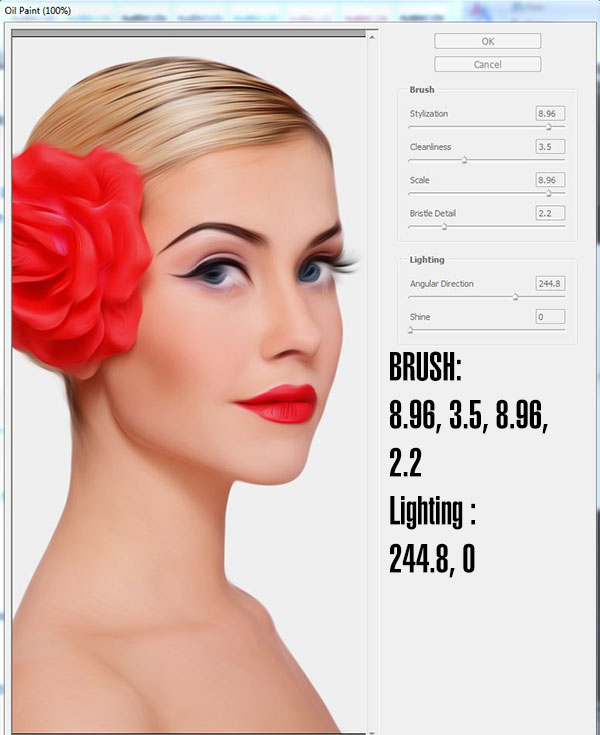











Thank you for amazing new tutorial
Wow! Very nice! This tool is amazing.
Nice effects, but CS6 is one of the best like cs3
Mind blowing tutorial. Love your techniques which guided through a expert level of creativity. Thanks for sharing.
Interesting part is it that you have come along by different set of techniques here. Great to learn from you. Thanks
Photoshop Cs6 Tutorial demonstrates Adobe’s focus on huge performance enhancements, imaging magic and creativity tools that offer customers a new experience in digital imaging. This is great!
Another food for the brain. I have learned a lot here. I used Adobe Photoshop CS3 quite a long time and I would like to explore more on Adobe Photoshop CS6. The picture is very fine, quality – very crisp.
how to free download photoshop cs6….pls tel the websitee
You can’t get a free download of photoshop cs6 legally.
For shame asking others to do your illegal activities
really nice tutorial