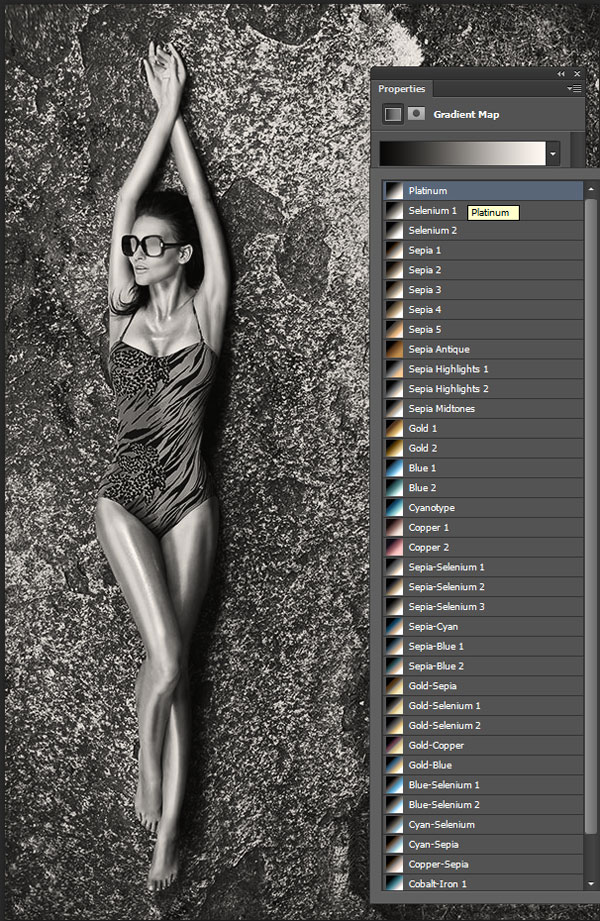Graphic Designers are used Photoshop CS6 to find its full potential. The Photoshop CS^ is well known for its 3D features and other new tools like more blur tool option, Color lookup effects and Oil painting effect from filter section are very useful when comes upload your photos in different social media networks.
Users are very much engaged in Instagram after Facebook brought it. Tumblr and Pinterest are next to them, even thought these two sites are good for photo sharing – Instagram is unique to share image with different styles like retro, vignette effects from its default App settings.
Now you can share your images with more different styles apart from their default color schemes. Before going through this quick-tip tutorials for readers you should check our detail image preview of “Color Lookup” effects we created earlier in our blog.
You Might like our “Photoshop CS6 tutorials” we wrote in our Blog
Quick-Tip: Photographic Tones good for Photo Re-Touch
This effect we achieved from experimenting with other adjustment tool found in Photoshop CS6. Now you can compare the next image, which is a stock image(original).
Step:1 Open a Image you like to use. We used premium stock images, however you can use any images you own.
Image Source via Shutterstock[Glamour girl lies in a swimsuit]
Step:2
Choose Gradient Map tool and change to default settings. Now right-click and select option and change to “Photographic Toning” and change the view from thumbnail to small list.
Now you will find many different gradient map with the names, as shown below in the preview image.
That’s it, now you can go through all the effects one by one. Always make a copy of original image and duplicate for comparing them. The following effects are achieved by default gradient map.
Hope you liked it and these are default effects shown above if you experiment with other filter effects – you can get many new photo effects.